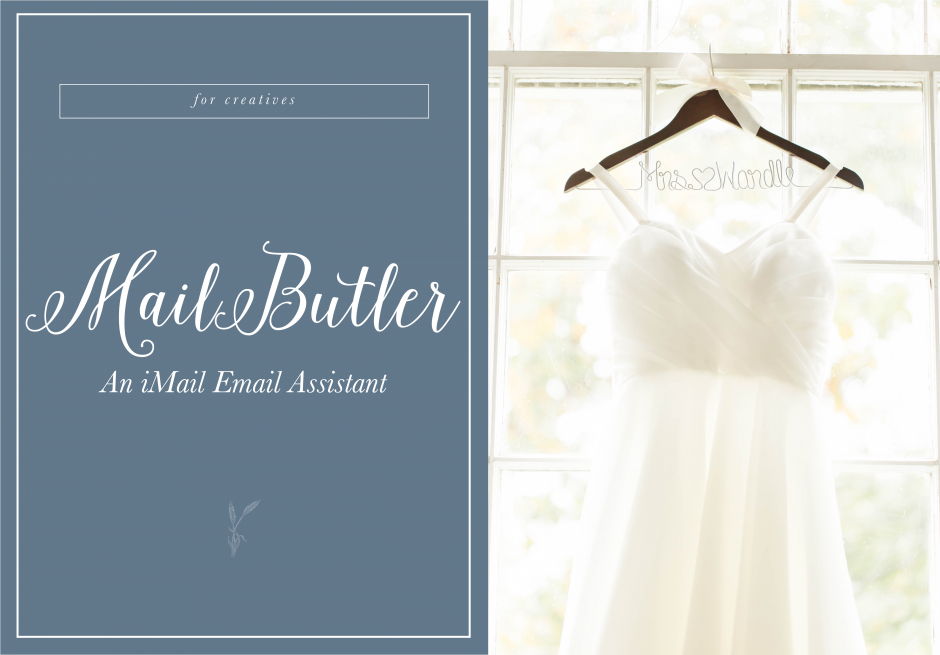
A funny thing happened when I quit teaching. I became a night owl. I’m talking 4-5 am bedtimes, noon alarm clocks, and one pm lunches. I quickly had to learn how to operate my growing business with abnormal business hours. I wanted to have boundaries in my business but still serve my Brides to the best of my ability.
The one thing I worried about the most was my email communication. By the time I was done with consults, sessions, or other tasks, it was after my listed business hours of 4-8. The problem I was finding was that especially after sessions; it was too late to respond to emails. I needed an email app that delayed the sending of emails.
All of my emails are ran through iMail. When I bought my first Macbook, I was so excited to have an app ran by Apple that I learned the ins and outs of iMail. My favorite part was that all of my accounts, college, school, work, photography, were all gathered in one location.

iMail for Email
But after taking my photography full-time, I noticed an issue with iMail. There was so no way to delay sending emails. Especially after business hours.
Right around 10 pm, I get a second wind in me. Social Media is quiet, my primetime shows are over, the diffuser is spitting out this wonderful aroma of a focus blend, and I’m ready to work! But I always came back to boundaries. My listed business hours are 4-8, and I didn’t want a Bride to think I don’t have a life if she’s receiving emails from me at midnight.
MailButler – My Favorite Assistant
Que MailButler – my personal assistant for iMail. Gmail has Boomerang, iMail has Mailbutler.
Mailbutler solved my issue of my late night work sessions and avoiding spending emails after my listed business hours. I can respond to emails after that second wind kicks in, and MailButler delays the email until the next business day.
My response time to emails became quick again and allowed me to serve my Brides better.
Features of MailButler
No only does MailButler have the ability to delay sending emails, but you can also:
- Track when the emails are read
- Snooze an email, so it temporarily disappears from your inbox. Setting an email to snooze is a great reminder of when you need to follow up with past clients.
- Add tasks to emails. When a Bride emails me that requires an action that will take longer than two minutes, I can set a task with a due date!
- Undo the sending of an email. I love this feature because 25% of my emails, I forget to include something I said I was going to include. With the click of a button, I can cancel the sending of an email and fix my mistake!
- Probably one of my favorite features…you can unsubscribe from those annoying email lists with one click! Want to talk about a feature I overuse during Black Friday?!?! It’s that feature!
- Work-Life balance. This is a feature that I only recently discovered. I can set work hours and pause designated email accounts, so emails don’t appear. This feature is ideal for those who like to disconnect from work on their weekends.
- With MailButler, I can also set up customized email signatures with graphics.
MailButler Plans
MailBulter has three plans. Essential, Professional, and Business. For the first six months, I was on essential. It includes most of the features listed above, with some features limited to 30 actions a month. By the time off-season was in full swing, I had run out of my first actions in the middle of the month. Now on the Professional plan, I can schedule as many emails as I want a month!
If you like having all your email accounts in one place, I definitely suggest setting up iMail for those on Apple computers. If you’re a business owner who burns the midnight oil, but you also don’t want to send emails after your business hours, sign up and start using this email assistant!

